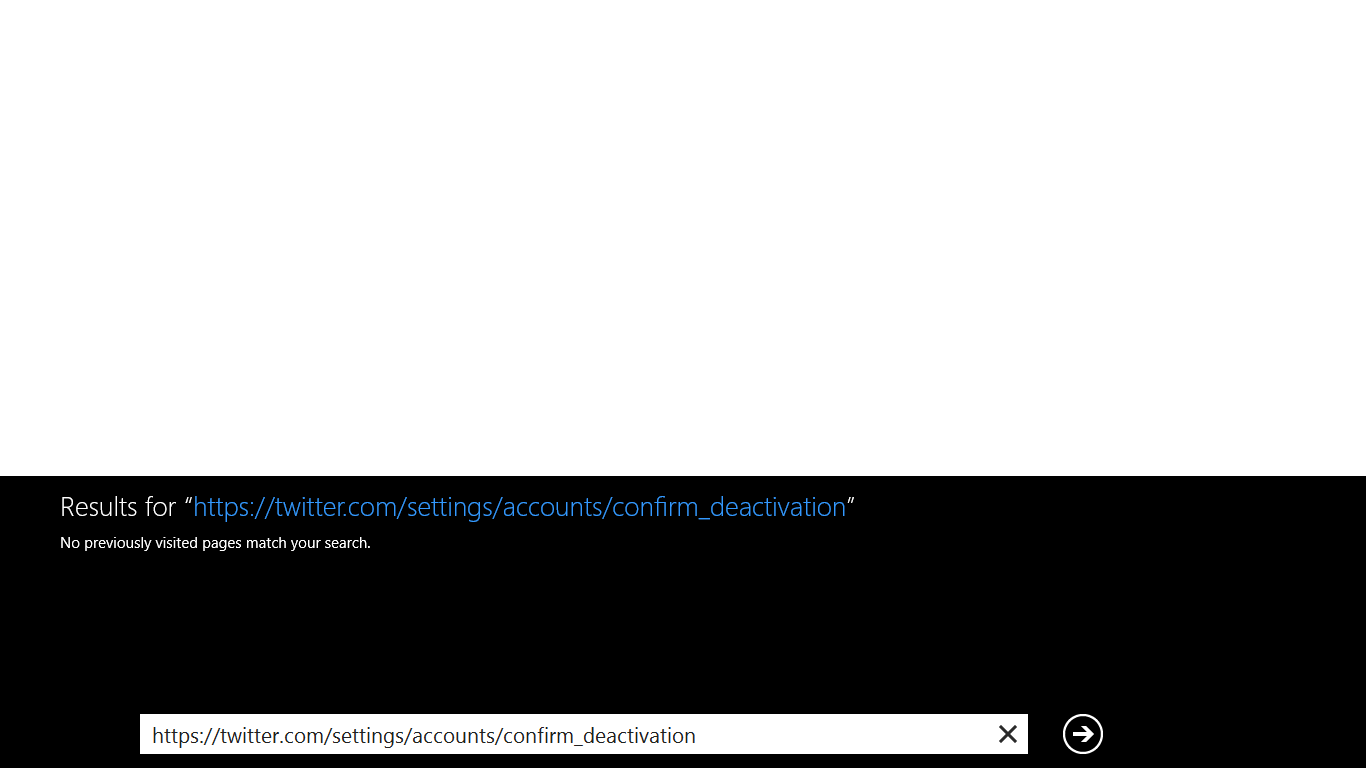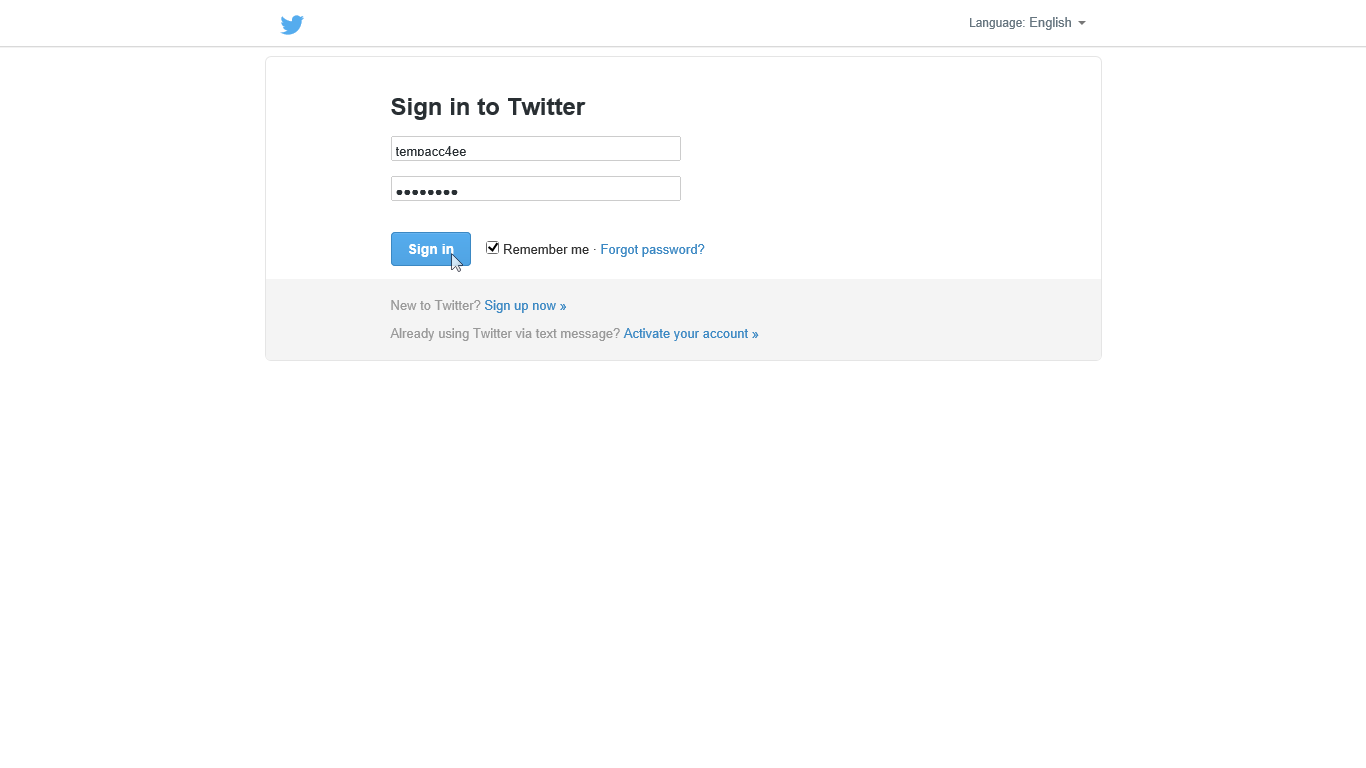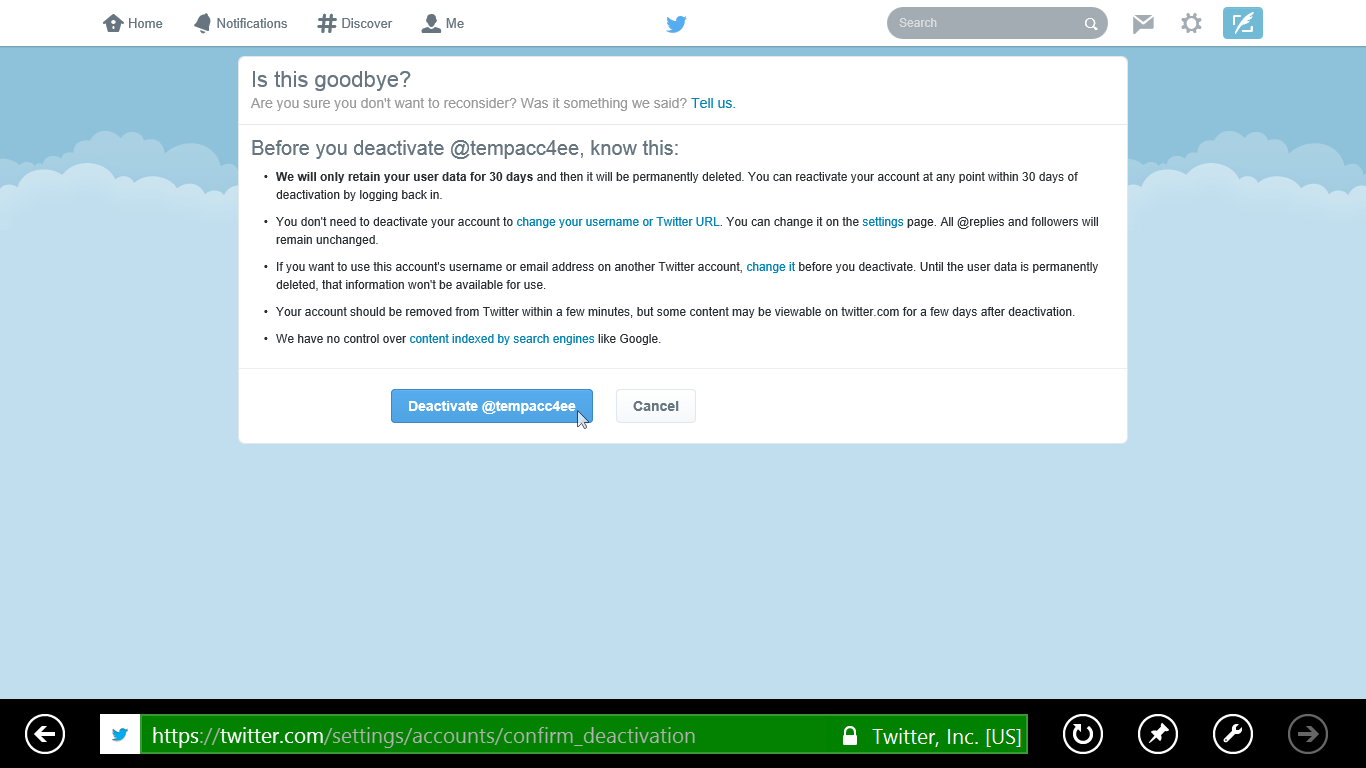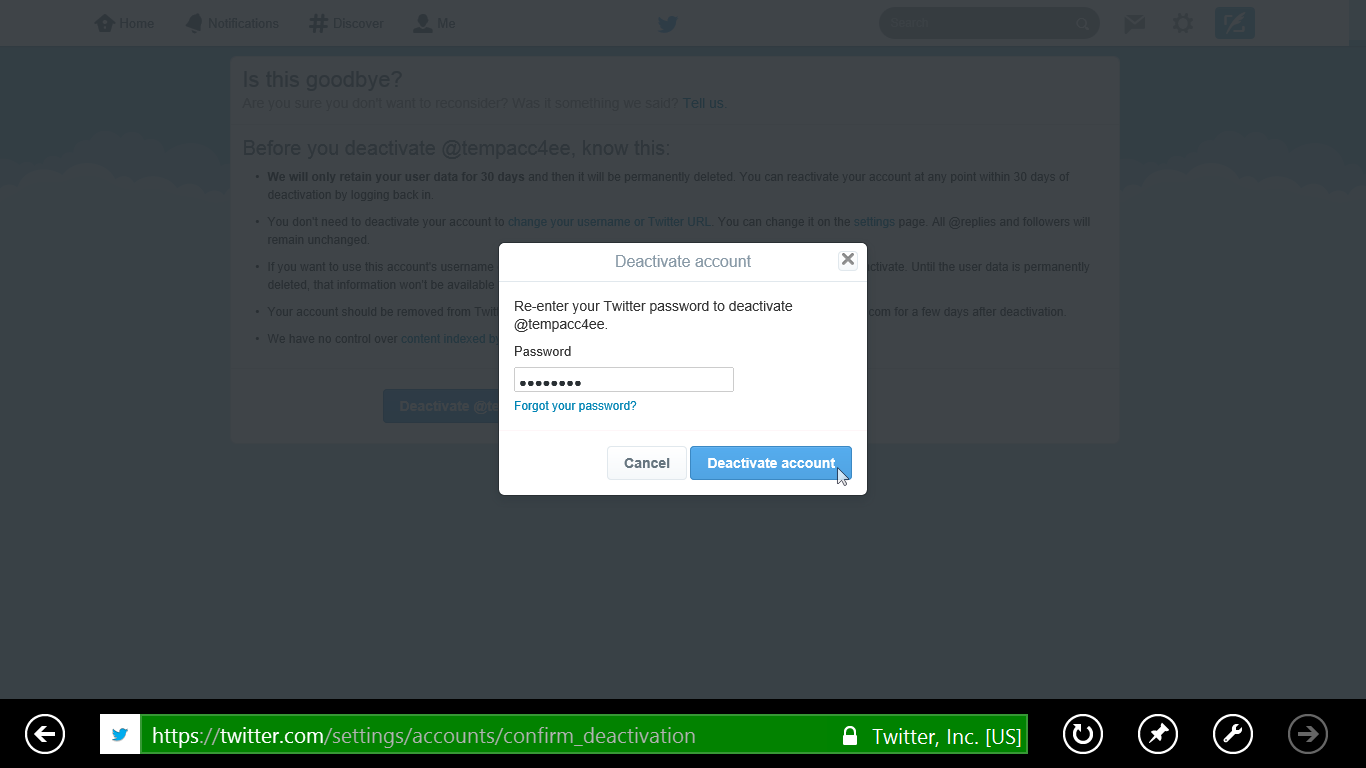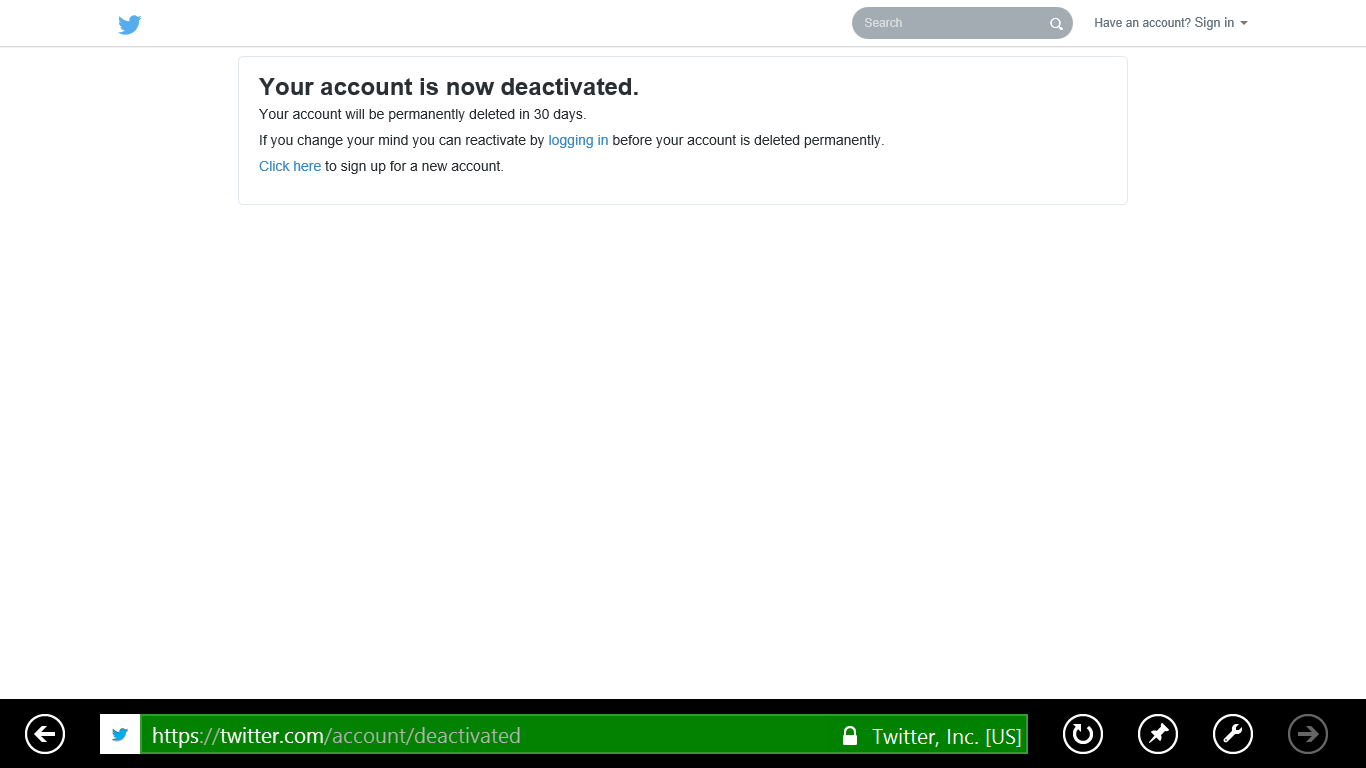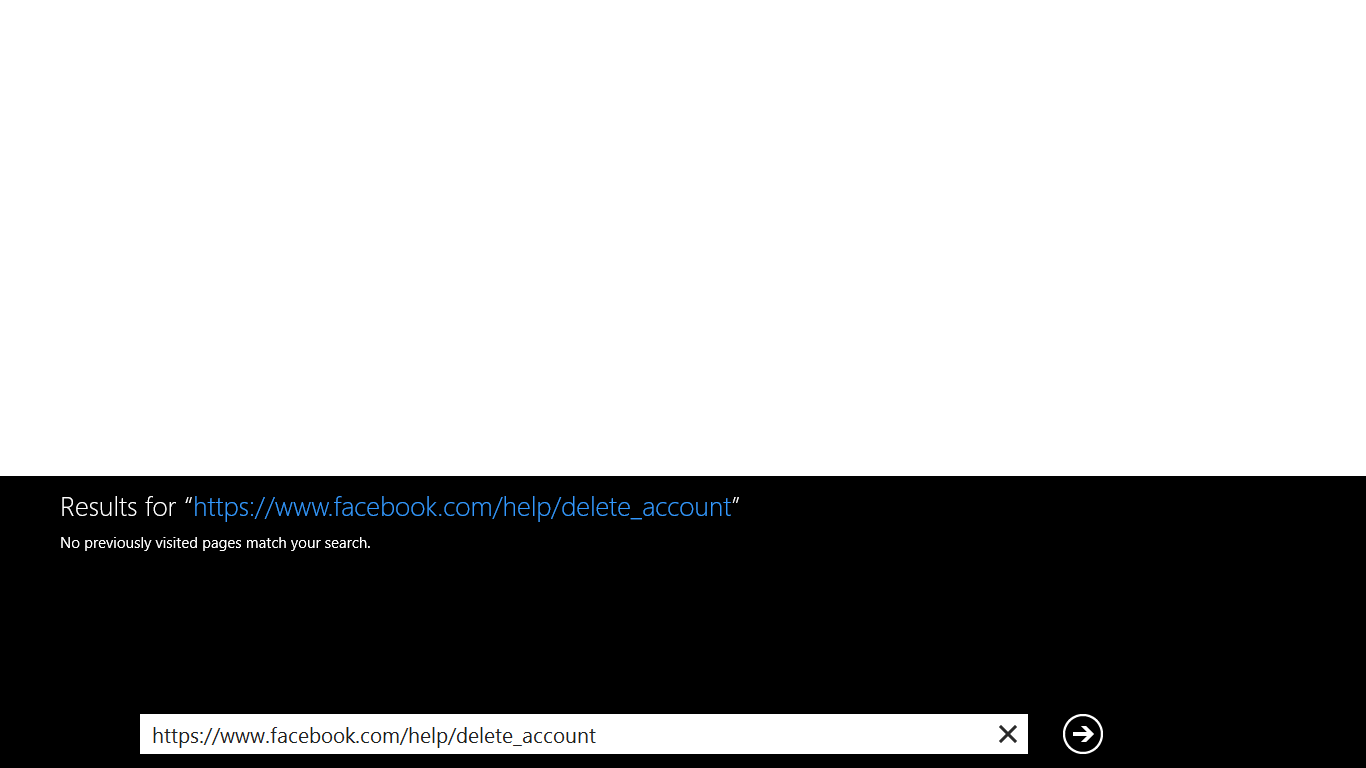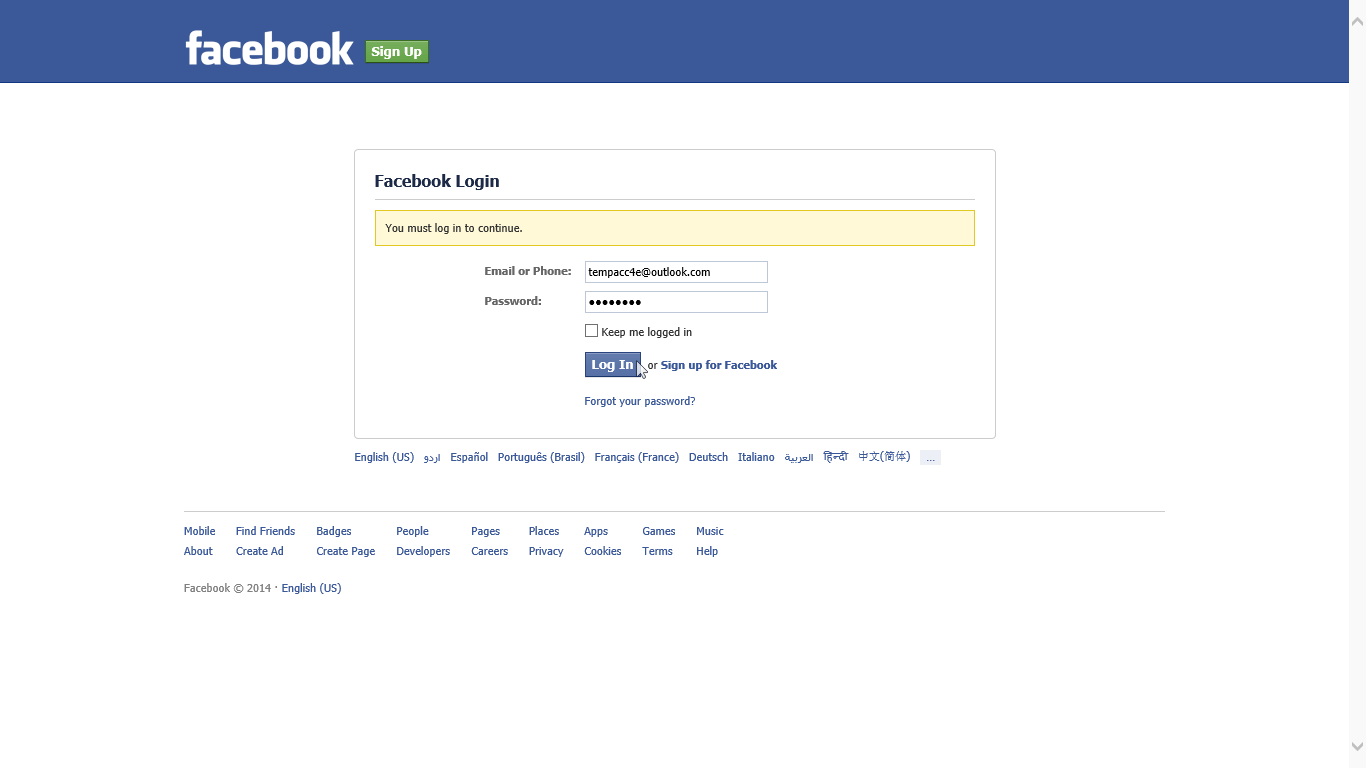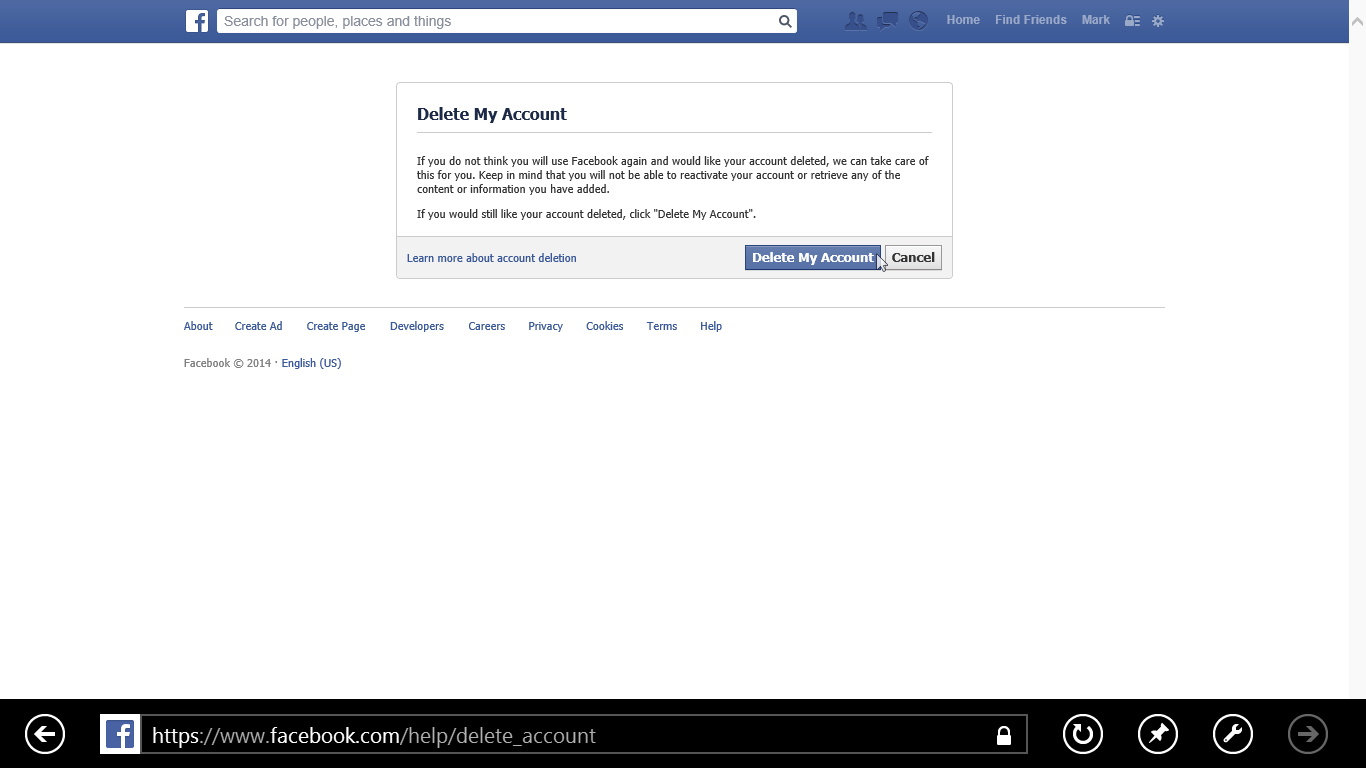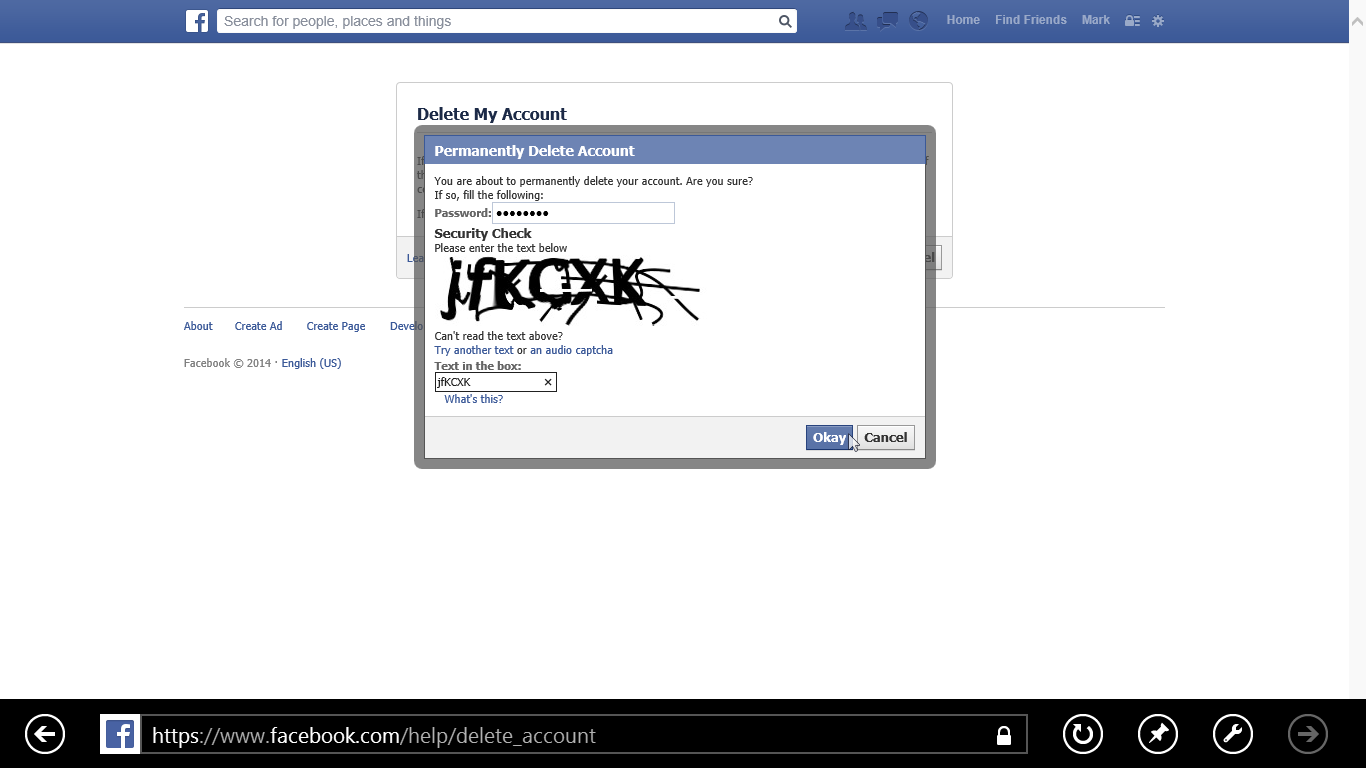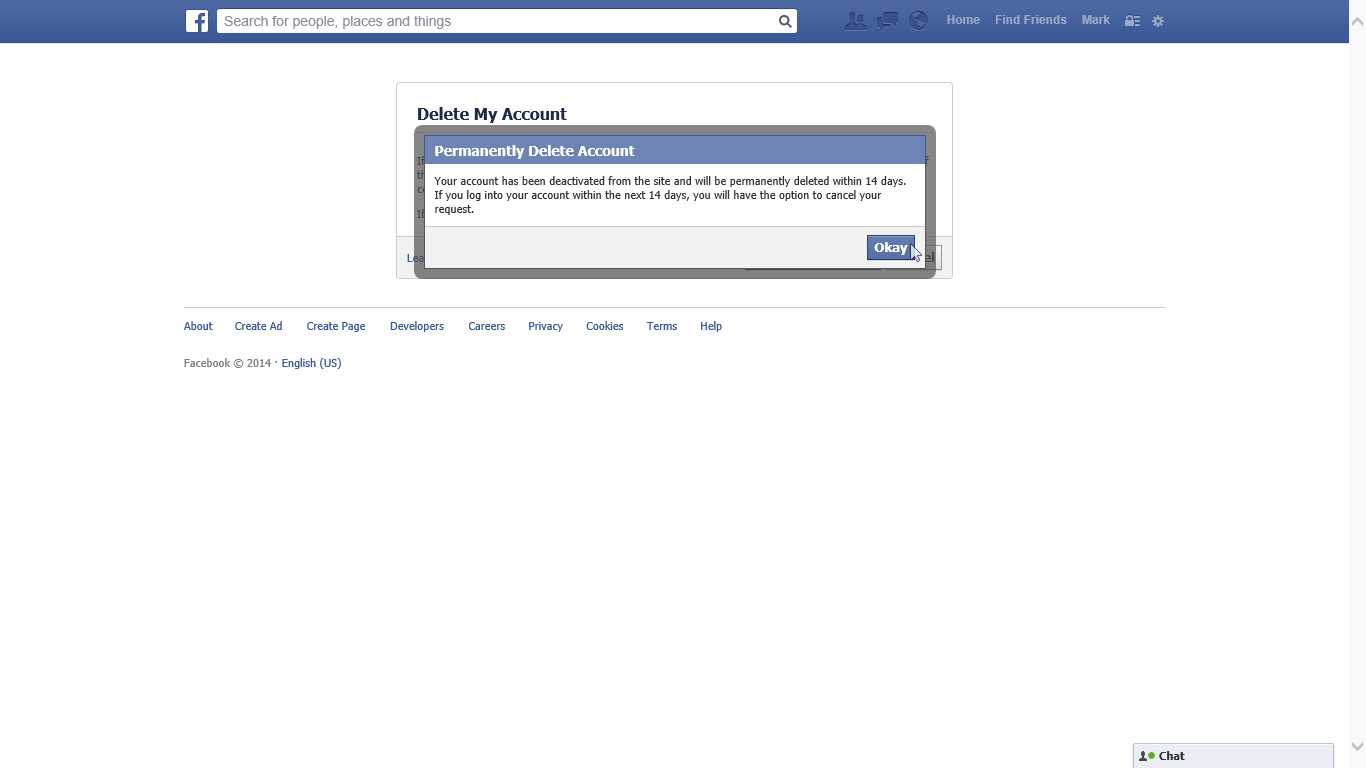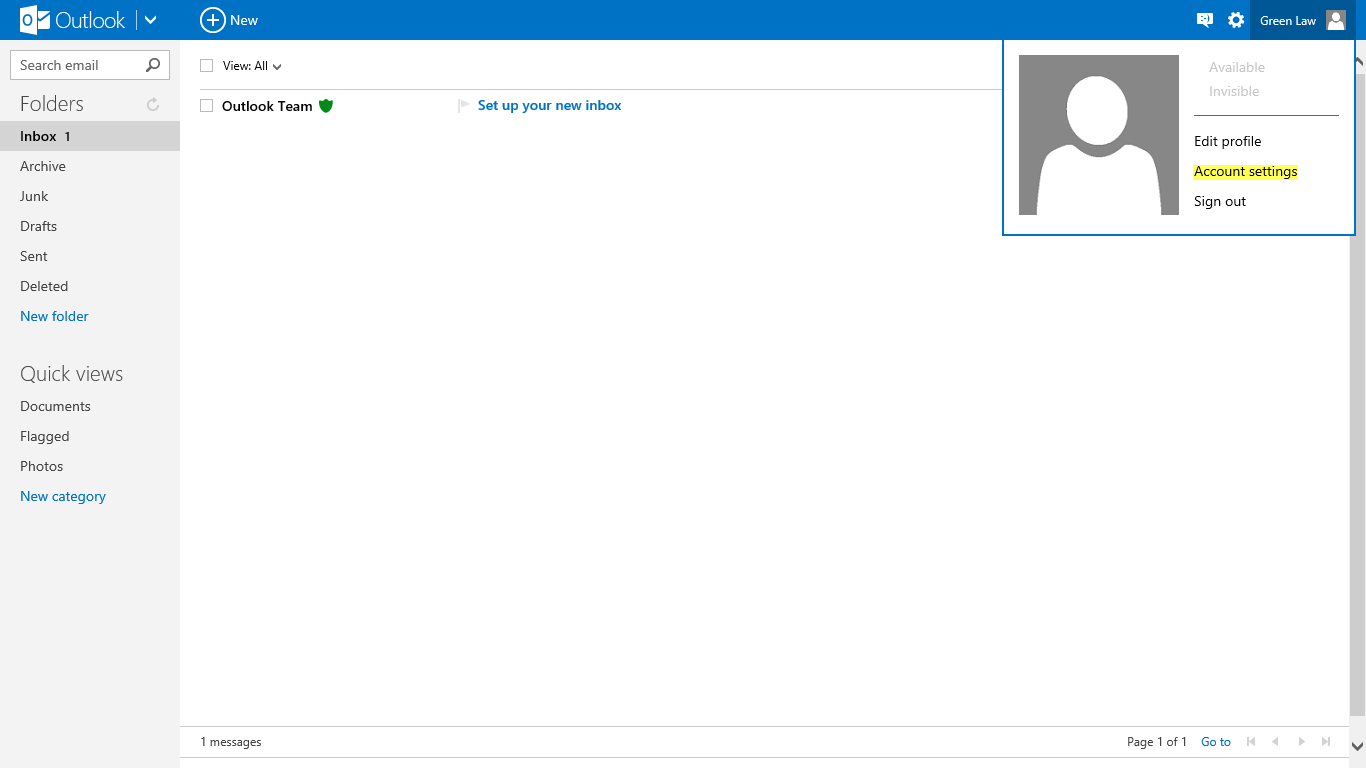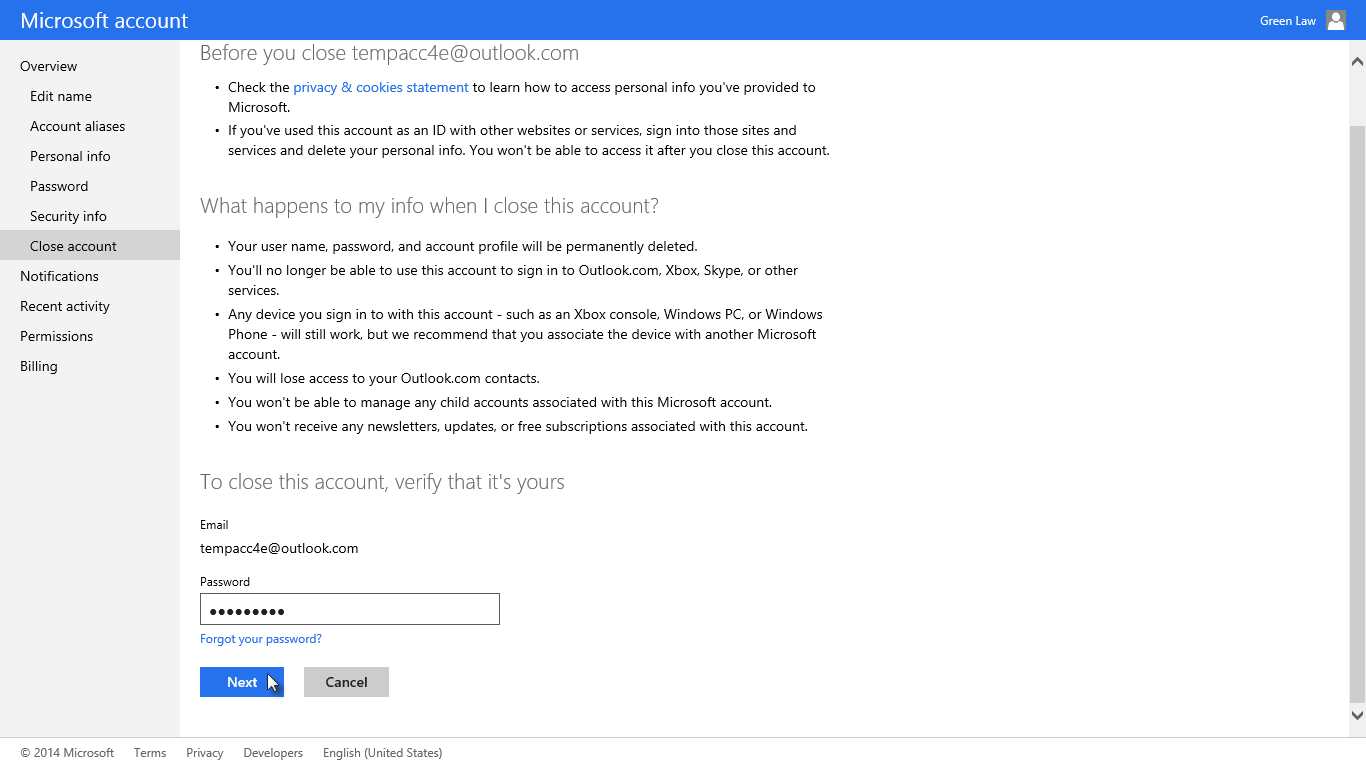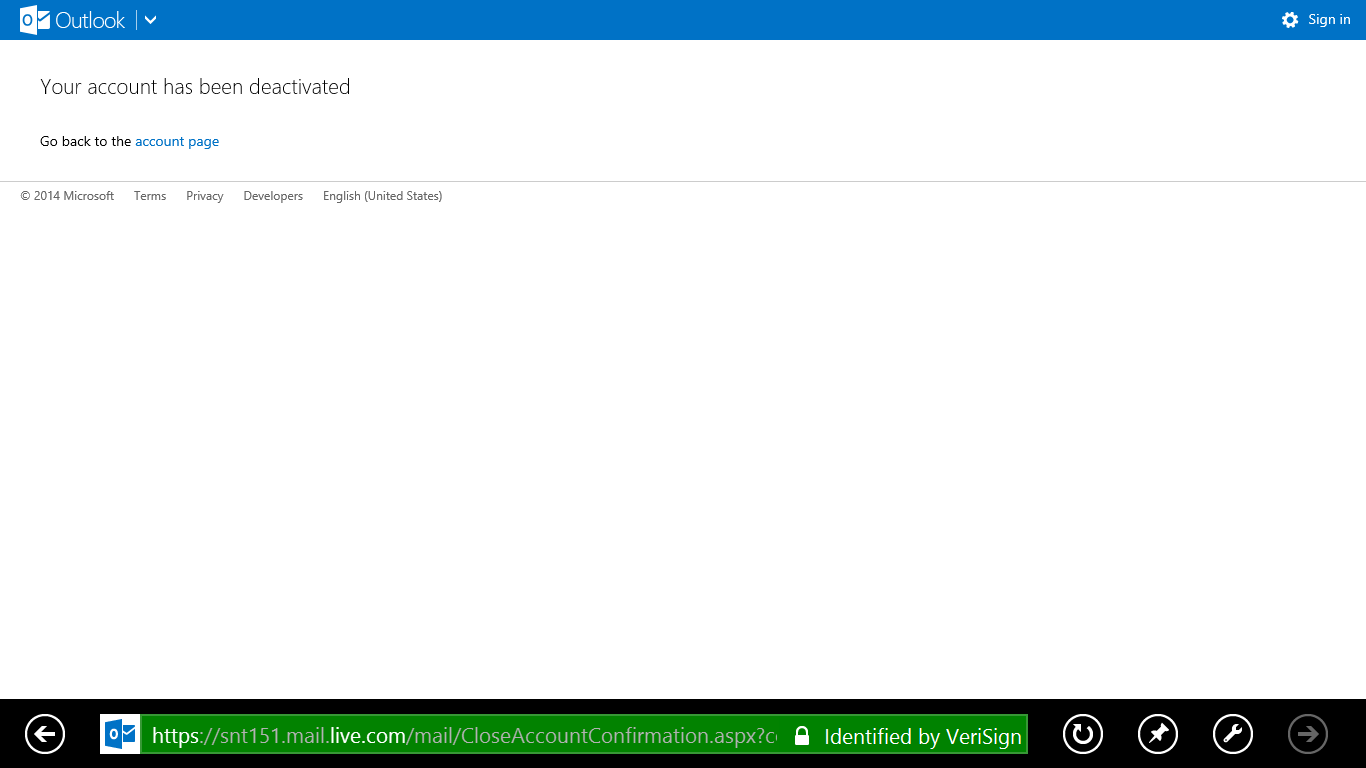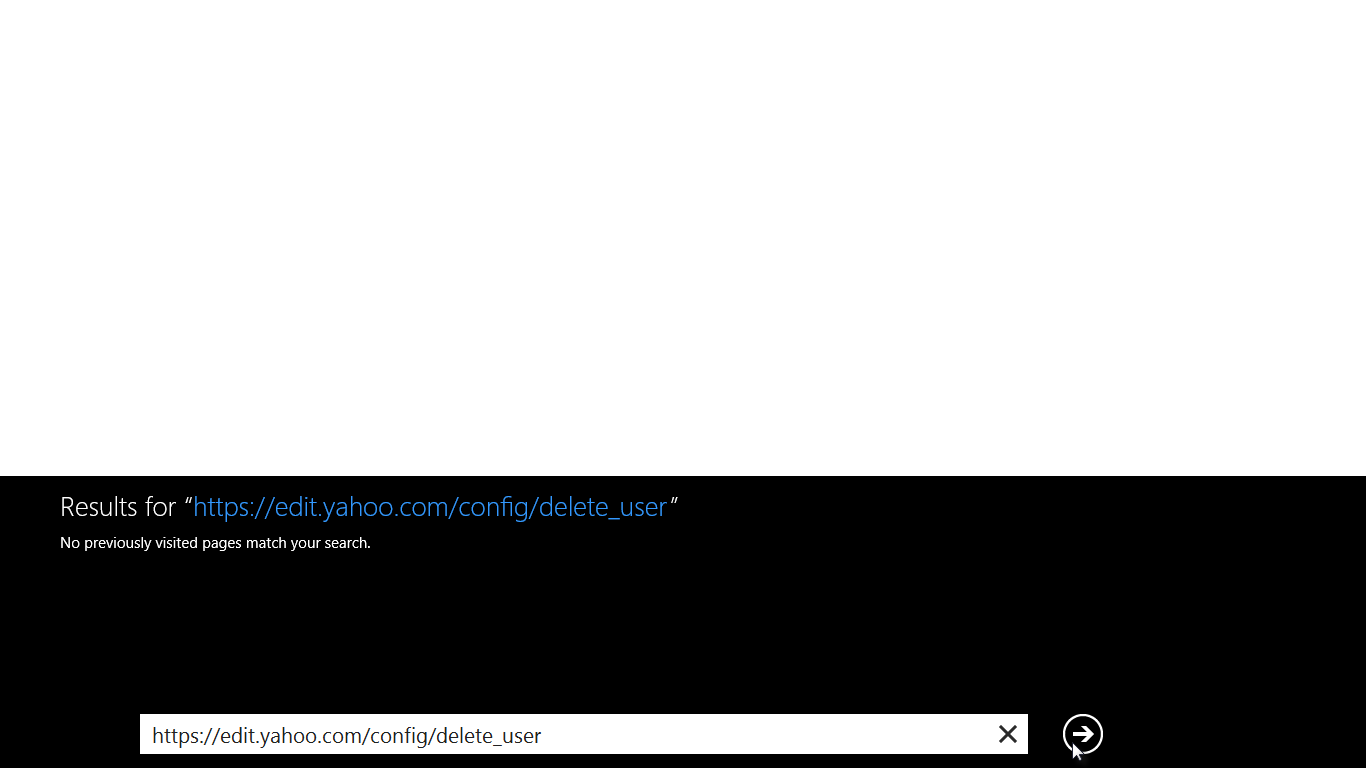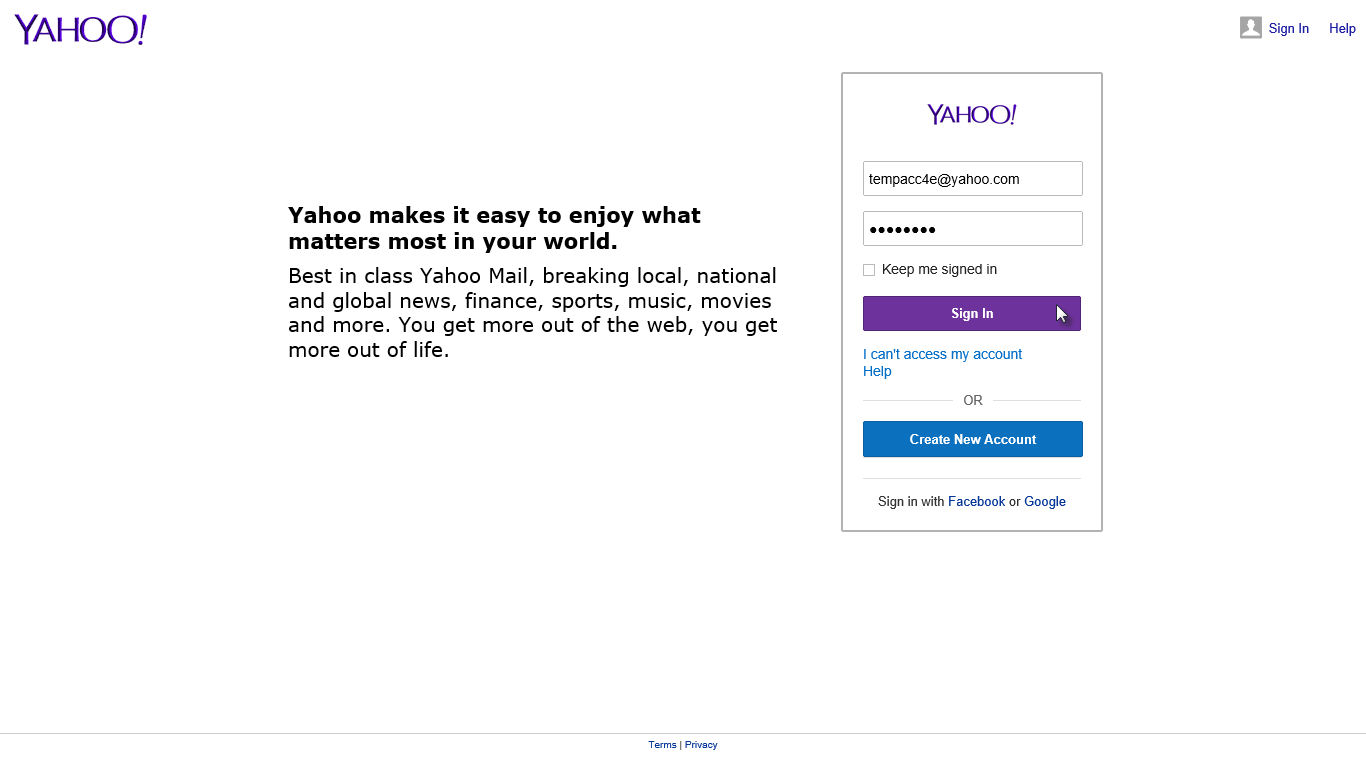In order to close your Yahoo account, follow the steps below.
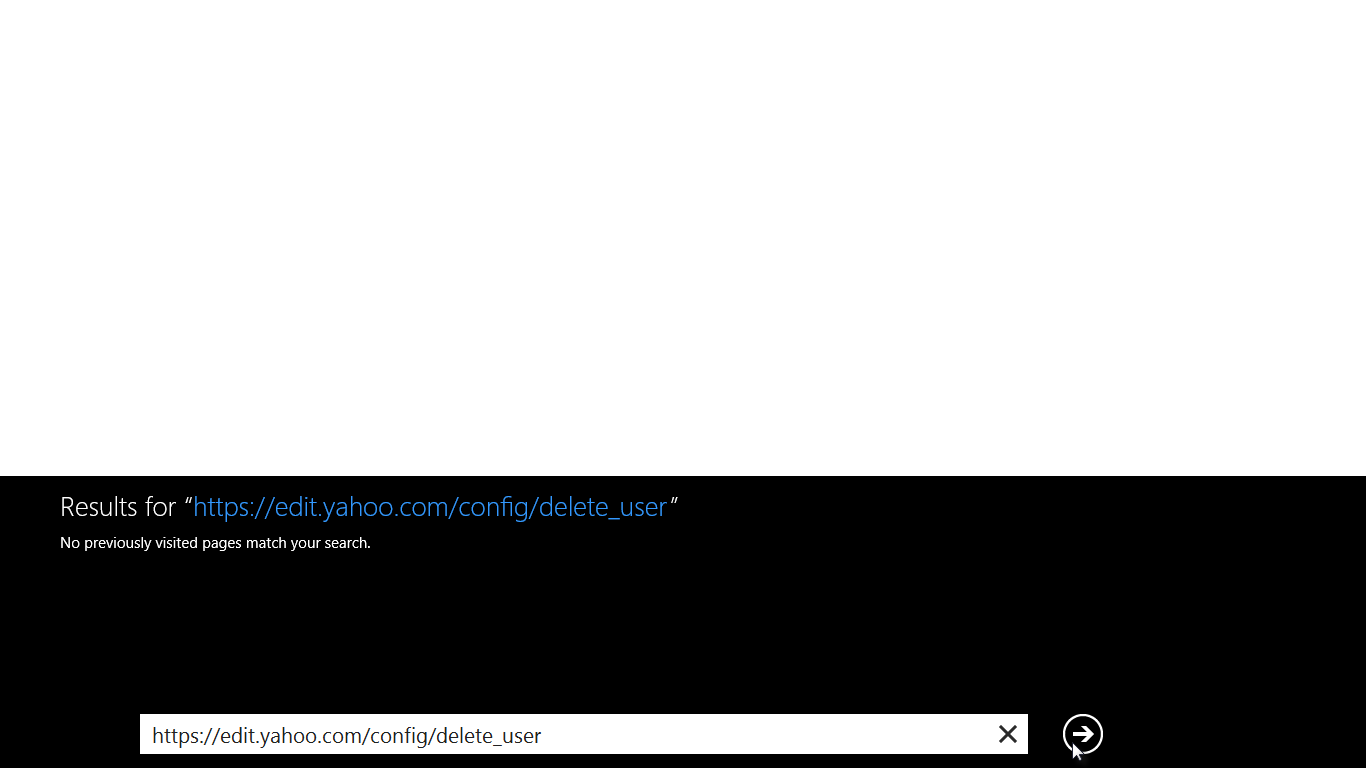 |
| Click to enlarge image |
It will ask you to sign in your Yahoo account.
- Sign in to your Yahoo account.
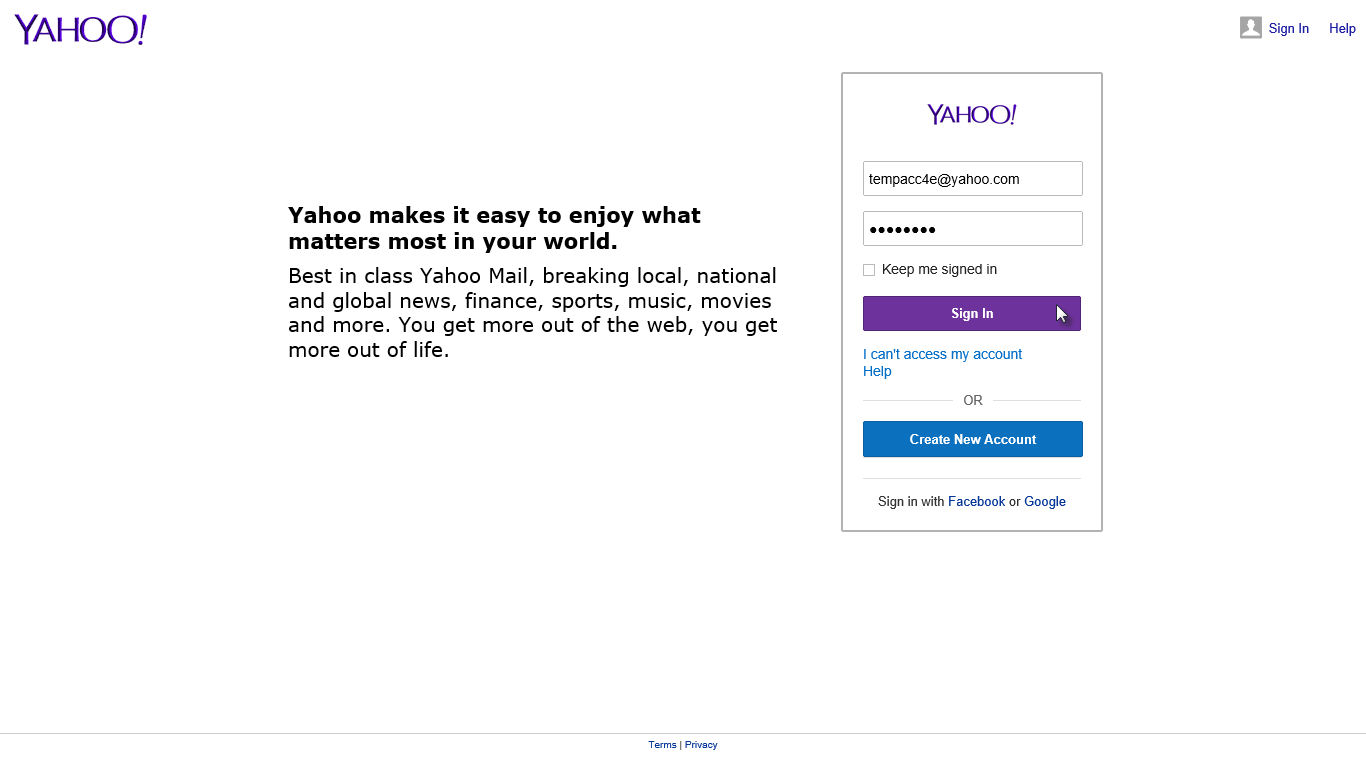 |
| Click to enlarge image |
After sign in, it will request you to review your decision. Before continuing, read the cons of deleting a Yahoo account carefully.
 |
| Click to enlarge image |
If you're sure that you really don't need your Yahoo account any more then confirm your password in the field provided and enter the CAPTCHA word to take the final step to delete your Yahoo account.
- Click Terminate this Account.
 |
| Click to enlarge image |
You've done. Your Yahoo account has been deactivated and scheduled for deletion. It will take up to 90 days.
 |
| Click to enlarge image |
The deletion process is able to be reversed and you can reactivate your Yahoo account within the next 90 days, after that it will be removed permanently.